A Complete Suddenlink Email Login Guide. One of the well-known email service providers is SuddenLink.net email, an online message service provided by Suddenlink Communications. A well-known telecommunications provider, formerly known as Cebridge Connections, offers the service. It ranks as the 11th largest cable broadband service provider in the USA with around 6 million members.
This article will discuss the Suddenlink-branded email service provided by Cebridge. Like other well-known webmail services on the internet, the email service is quite helpful and operates flawlessly.
Suddenlink Email Account benefits:
- You can create message filters using it.
- You can import your contacts and addresses.
- Create a signature for emails.
- It provides automatically cleaned emails.
- Spell check for webmail.
- Put together a vacation message.
- Large storage capacity, among other things.
You do receive an email address when you create an account with Suddenlink, and you also receive the aforementioned advantages.
So, if you came here to learn how to access your Suddenlink webmail account or how to log into suddenlink.net, you are going to obtain the appropriate information.
How do I login my Suddenlink.net email account?
Following these easy Suddenlink login instructions, you can access your Suddenlink email account:
- Start by clicking on the ‘Email’ or ‘Log In/ Sign Up’ option on the Suddenlink email login page found at https://home.suddenlink.net.
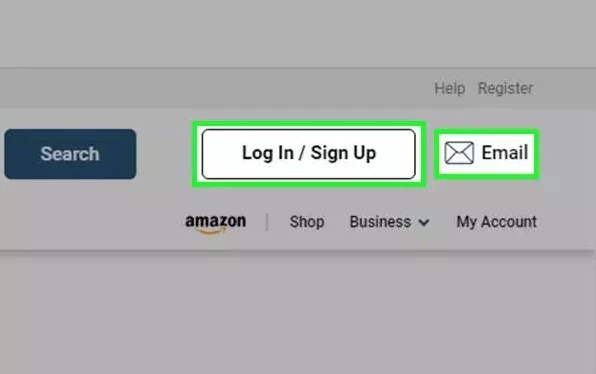
You can also click this link to check your email: https://account.suddenlink.net/my-account/checkemail.html to quickly access the Suddenlink login page
- Hit the “Login” button after entering your Suddenlink “Username” and “Password” on the login page.
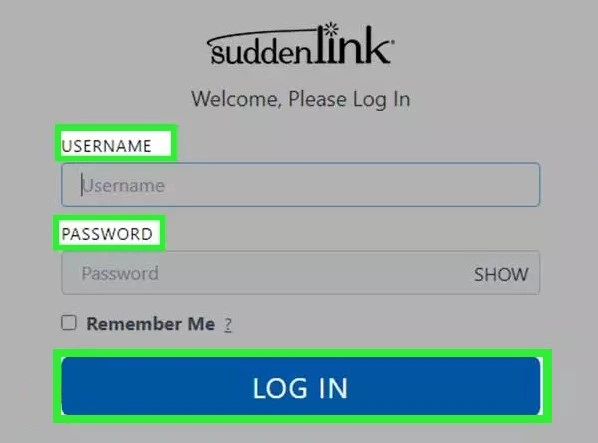
- If your login information is valid, you should have no trouble accessing your Suddenlink account.
How to Fix Suddenlink Email Login Issues?
You could occasionally have trouble accessing into your Suddenlink email account. This can happen for a variety of reasons, from slow internet. So, here’s something you may try if you’re having trouble logging in:
- Make sure you’re typing the correct username for your Suddenlink account, and remember to use lowercase or capital letters when entering the password.
- Your device’s connection to the internet must provide a strong enough signal to enable hassle-free sign-in.
- Additionally, make sure you are providing the Suddenlink website’s right URL.
- You can retrieve your username if you’ve forgotten it by doing the following:
Click the ‘Forgot Username?’ link on the Suddenlink website at https://account.suddenlink.net/my-account/checkemail.html
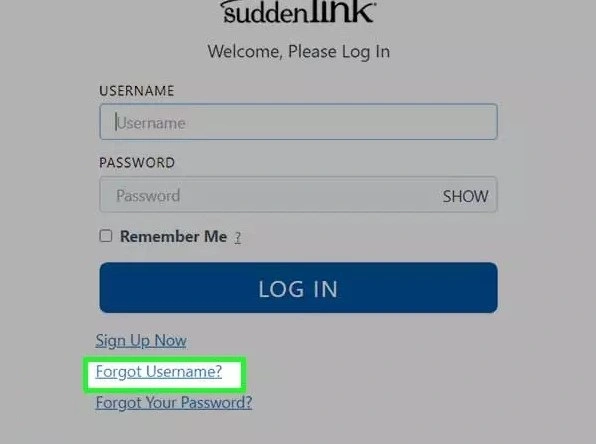
You can either choose the “Account Number” option or input your email address in the newly opened tab so that they can contact you. If the ‘Use Email’ option was chosen, type the email address into the appropriate field. ‘I’m not a robot’ checkbox selected, click ‘Next’ to continue.
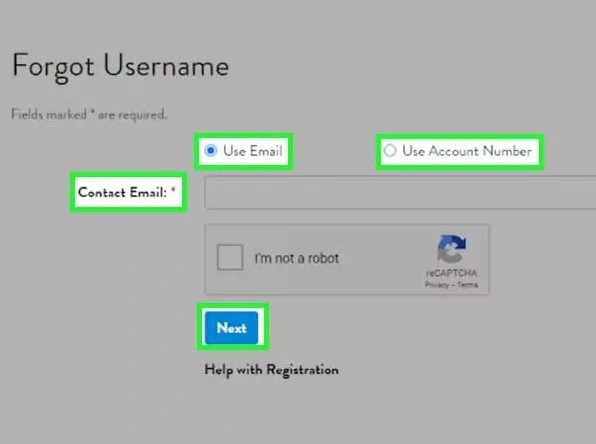
Then, just adhere to the guidelines given to retrieve your Suddenlink username.
5. Here’s how to reset the Suddenlink email password if you can’t remember the right one and are having trouble logging in:
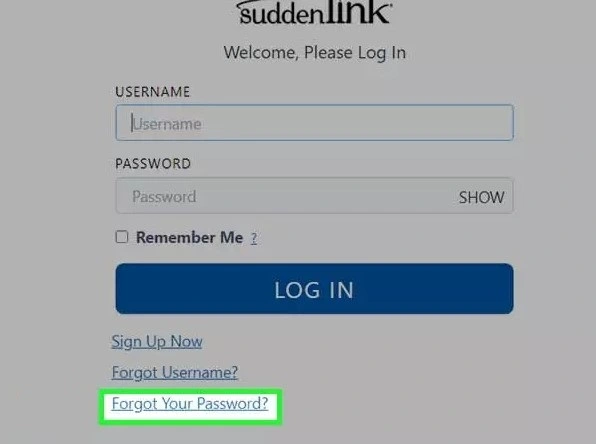
- Click the ‘Forgot Your Password?’ link on the Suddenlink website at https://account.suddenlink.net/my-account/checkemail.html
- Afterwards, input your login on the following page.
- After that, click “Get Security Question” and enter the “answer.”
- Once you’ve finished, click ‘Next’ after erasing the Captcha.
- You may easily change the password for your Suddenlink email account by doing this.
How to Login Suddenlink Business Email?
Go to https://www.suddenlinkbusiness.com/ and select the ‘Sign In’ option from the menu at the top to access your Suddenlink Business email account. You will then need to enter the username and password you used when setting up the email account.
Suddenlink Email Account Login FAQs:
Q.1 How do I create a Suddenlink email account?
Ans: To create a Suddenlink email account, you must first be a Suddenlink Internet customer. Once you are a customer, you can create an account by going to the Suddenlink website and clicking on the “Create Account” link. You will need to provide your name, email address, password, and other personal information.
Q2. How do I change my Suddenlink email password?
Ans: To change your Suddenlink email password, you can log in to your account and click on the “Change Password” link. You will need to enter your old password and your new password twice.
Q3. How do I add an email address to my Suddenlink account?
Ans: To add an email address to your Suddenlink account, you can log in to your account and click on the “My Profile” link. Under the “Email Addresses” section, click on the “Add Email Address” link. You will need to provide a new email address and a password.
Q4. How do I delete an email address from my Suddenlink account?
Ans: To delete an email address from your Suddenlink account, you can log in to your account and click on the “My Profile” link. Under the “Email Addresses” section, click on the “Delete Email Address” link next to the email address you want to delete.
Q5. How do I forward my Suddenlink email to another address?
Ans: To forward your Suddenlink email to another address, you can log in to your account and click on the “My Profile” link. Under the “Email Addresses” section, click on the “Forward Email” link. You will need to enter the email address you want to forward your emails to.





