You must enter your carrier’s coverage area again to resolve the “SOS Only” message, which indicates that you are beyond the typical operating range for your cell phone provider. If SOS is still present, try restarting your iPhone or turning on and off airplane mode.
You won’t be able to make calls, send texts, or use the internet, if “SOS Only” 🆘 appears at the top of your iPhone’s screen.
Many users are affected by this problem. Therefore, I’ll explain how to resolve the SOS Only problem on your iPhone in this article and how to get rid of the alert from the status bar.
What Does “SOS Only” Mean on iPhone?
On your iPhone, the carrier field at the top of the screen displays the “SOS Only” or simply “SOS” warning. This means that the only calls you can place on your iPhone are 911 (US), 112 (Europe), 999 (UK), and 000 (Australia) emergency calls.
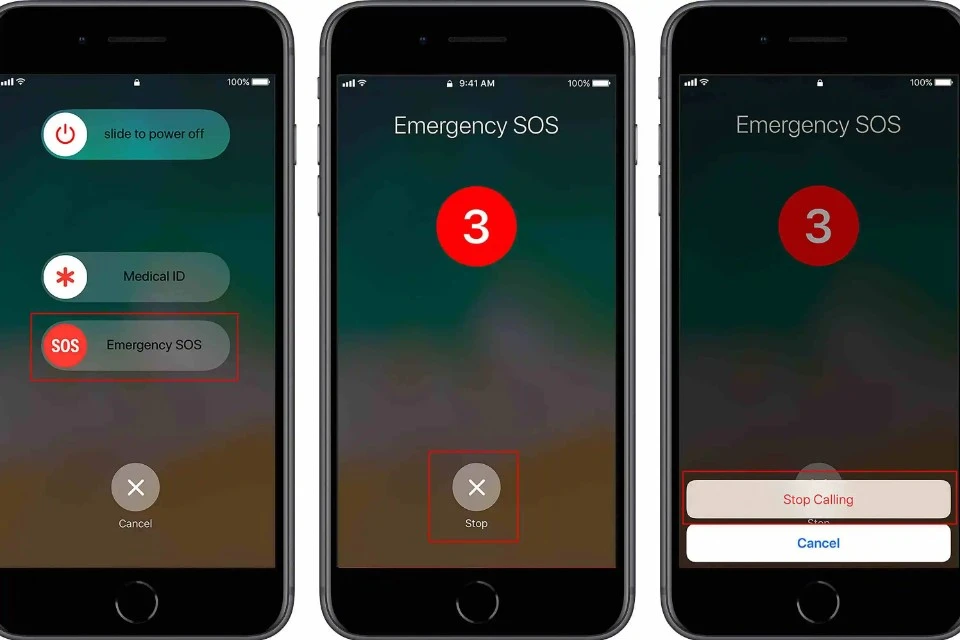
You won’t be able to send text messages or make regular calls to regular numbers. Internet-connected data services are likewise inoperable. Your phone can only be used to contact emergency services such as the coast guard, mountain rescue, police, fire, and ambulance, depending on the country you are in.
While you notice the “SOS Only” warning, any emergency services that you may have, such as Crash Detection on an iPhone, Fall Detection on an Apple Watch, or other emergency services, will continue to function normally.
Why Does My Phone Say “SOS Only” Warning?
“SOS Only” indicates that you are in range of a competing network but not the carrier your iPhone typically uses. For instance, if you have AT&T service but are in a Verizon-only coverage region, your iPhone will display the SOS Only warning.
This implies that even if you find yourself in distress outside of the typical cell phone range, you can still call for assistance. Depending on the nation you are phoning from when you are abroad, “SOS Only” will appear.
When your cell phone service is suffering outages, “SOS Only” may also show up.
11 Ways to fix “SOS Only” issue on iPhone
- Enable roaming feature on iPhone.
- Update the carrier settings on iPhone.
- Turn on/off Cellular Data.
- Switch to 4G or LTE.
- Turn on/off Airplane Mode. ✈️
- Disable or enable automatic Network Selection.
- Re-insert SIM card.
- How to reset network settings on iPhone.
- Restarting your iPhone.
- Reset iPhone.
- Contact Apple Support.






